If you want to change the look of your desktop, you just find a good image, right click on your desktop, go to wallpapers and then apply that image to your desktop! Images Images! Have you ever thought of going beyond a still image? Have you ever thought of adding a video as your desktop wallpaper? Well.. now its time to think like that!
Everyday we have to stare on one single still image attached to our desktop. But there’s a very good reason to only put still images as your wallpaper. The major reason is the performance! A normal video will surely take more system resources than a single image. That’s why Microsoft never thought of allowing us to add videos as our wallpapers! That’s Microsoft…
But VLC thinks more differently than Microsoft. The major thing that makes VLC more different is that they never charge huge chunks of money for their products like Microsoft! Now, they have thought that, if we add a still image as our wallpaper.. then why can’t we add a video instead of an image?
So, to make this idea a success, they used their world famous media player. In VLC media player, there’s a small option which will allow you to set the video which your currently playing, as your windows wallpaper! Its very simple.. Want to know how?
•First Download VLC Media Player and install it
•Now open the VLC media player and go to Tools > Preferences
•In the
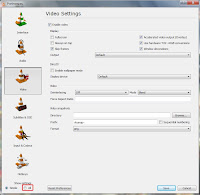 ”Preferences” window, set “Show Settings” to “All” in the bottom left corner
”Preferences” window, set “Show Settings” to “All” in the bottom left corner
• Now play your video. Right click on your playing video and and select Video > DirectX WallpaperEveryday we have to stare on one single still image attached to our desktop. But there’s a very good reason to only put still images as your wallpaper. The major reason is the performance! A normal video will surely take more system resources than a single image. That’s why Microsoft never thought of allowing us to add videos as our wallpapers! That’s Microsoft…
But VLC thinks more differently than Microsoft. The major thing that makes VLC more different is that they never charge huge chunks of money for their products like Microsoft! Now, they have thought that, if we add a still image as our wallpaper.. then why can’t we add a video instead of an image?
So, to make this idea a success, they used their world famous media player. In VLC media player, there’s a small option which will allow you to set the video which your currently playing, as your windows wallpaper! Its very simple.. Want to know how?
•First Download VLC Media Player and install it
•Now open the VLC media player and go to Tools > Preferences
•In the
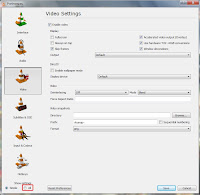 ”Preferences” window, set “Show Settings” to “All” in the bottom left corner
”Preferences” window, set “Show Settings” to “All” in the bottom left corner• And then Enjoy!


No comments:
Post a Comment