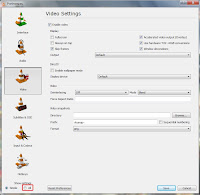You can now install Firefox version 4 on your USB to test drive it and see what Mozilla’s latest Firefox will offer. Here is a step to step guide to install a portable Firefox 4 on your USB.
You will need these two things before starting.
* A USB Thumb drive
* Download Latest:-
Portable version of Firefox 4
The installation process
Follow these instructions to get Firefox 4 working on your thumb drive
* Plug your USB in your computer
* Locate the Firefox 4 file that you have just downloaded from Portable Apps, the file should be something like FirefoxPortableTest_4.0_otherstuff.exe
* Double clicking this file will start installing. On the second screen, it says ‘Choose Install Location‘. Use Browse option here to navigate to your USB drive.
* Hit the Install button
* Firefox 4 will now be installed on your USB drive and you just need to hit Finish button to end installation.
To use Firefox 4, Open your USB drive on your computer and locate /FirefoxPortableTest/FirefoxPortable.exe, click FirefoxPortable.exe to run Firefox 4 but you need to close if you are running your already installed Firefox on your computer to run one from the USB.