Many people got obstacle after installed the Windows 8 . Windows 8 requires Trusted PC user . So here is the way to Trust your PC for windows .Follow the steps carefully!
1. To trust your PC after signing into Windows 8 for the first time, open the Action Center or the settings bar(That open from right side)and click the Trust this PC link.You can also mouse over the bottom or top right corners of your screen, click the Settings > select Change PC Settings.
OR
2. Click the Trust this PC link on behind the Users
3.After logging in with the Microsoft account you’re using with Windows 8, you’ll be able to enter the security code Microsoft sent you. This code may be sent to your email address or your cell phone, depending on the recovery information you provided while setting up your Microsoft account.
4.You can click the I didn’t get the code to have Microsoft send you the security code at an email or phone number of your choice. If you don’t have access to a cell phone, Microsoft can also call a landline phone instead of sending a text message.
5.If you were emailed a security confirmation, you can also click the Confirm button in the email you received from the Microsoft account team.
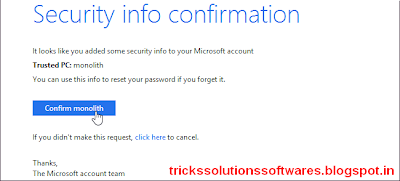
6. Click the button or enter the code and your computer will be confirmed as trusted for your Microsoft account.
1. To trust your PC after signing into Windows 8 for the first time, open the Action Center or the settings bar(That open from right side)and click the Trust this PC link.You can also mouse over the bottom or top right corners of your screen, click the Settings > select Change PC Settings.
OR
2. Click the Trust this PC link on behind the Users
3.After logging in with the Microsoft account you’re using with Windows 8, you’ll be able to enter the security code Microsoft sent you. This code may be sent to your email address or your cell phone, depending on the recovery information you provided while setting up your Microsoft account.
4.You can click the I didn’t get the code to have Microsoft send you the security code at an email or phone number of your choice. If you don’t have access to a cell phone, Microsoft can also call a landline phone instead of sending a text message.
5.If you were emailed a security confirmation, you can also click the Confirm button in the email you received from the Microsoft account team.
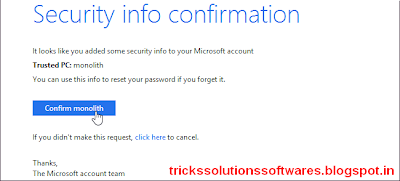
6. Click the button or enter the code and your computer will be confirmed as trusted for your Microsoft account.
From the Security Info page on Microsoft’s account management website, you can view your trusted PCs and delete trusted PCs. You can also manage your phone numbers, alternate email addresses, and security questions from here.







No comments:
Post a Comment